Sidecar in macOS turns your iPad into a second display, but it’s limited to certain Macs and iPads. Thankfully, a few third-party apps can help if you have an older Apple device or Windows PC.

Sometimes you just need a quick and easy way to connect a second monitor, without dealing with a whole new display. Apple’s Sidecar feature lets you turn your iPad into a second display for the Mac, but it’s limited to certain Mac and iPad models, which is a bummer if you have an older device or a Windows PC. If you’re willing to pay, though, third-party apps can help fill the void.
Free Sidecar, SidecarPatcher: The Hack For Older Apple Devices
Apple blocks Sidecar on Macs running anything older than macOS Catalina and iPad models that don’t support the Apple Pencil. You can undo that block with Free Sidecar or SidecarPatcher, which edit the necessary files in your System Library. Download either one from its GitHub page and follow the directions. This process is more involved than operating Sidecar on a supported device, but once set up, your iPad and Mac should be able to connect. Make sure Bluetooth, Wi-Fi, and Handoff are enabled and that both devices are logged into the same Apple ID. Wireless connectivity can be spotty, so try connecting via USB if you have trouble.
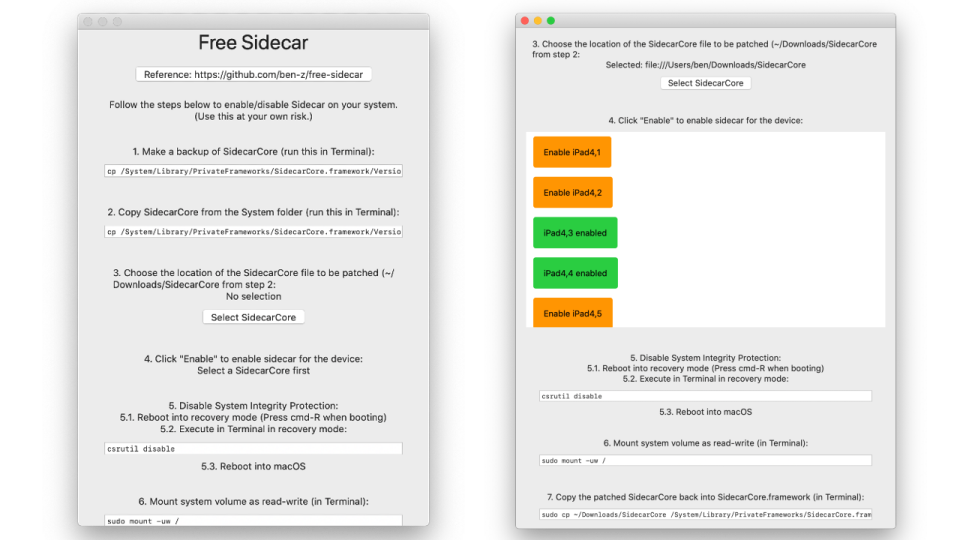
Splashtop Wired XDisplay: The Cheap, Cross-Platform Option
If your Mac or iPad isn’t supported by Sidecar—or you’re a Windows and Android user—Splashtop Wired XDisplay can turn your tablet into a second monitor. It only works over USB (and isn’t the smoothest option I’ve used) but it’ll do the job for cheap. You’d install XDisplay on your PC or Mac, and then on your iPhone, iPad, or Android device. (The iOS app is free, while the Android app is $7—though there’s a free trial version that works for 10 minutes at a time.)
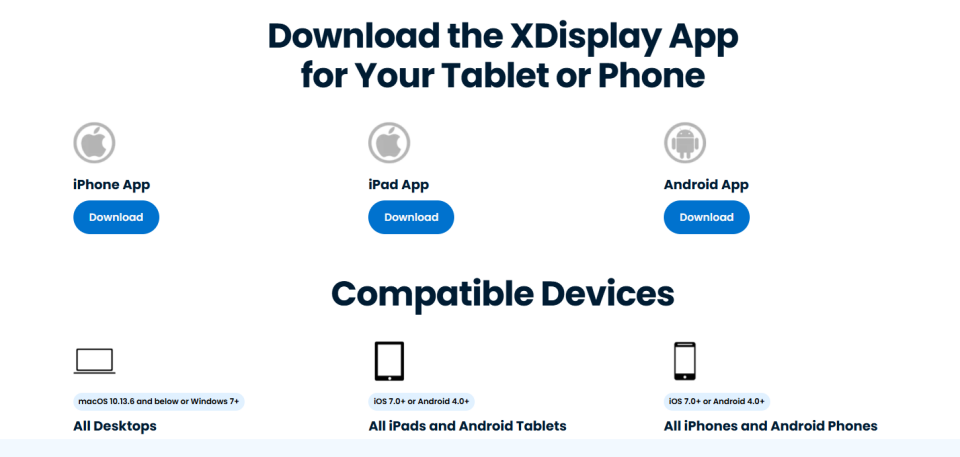
With the desktop app running, connect your via USB, then launch the app on your tablet. It’ll establish a connection to your computer, and a blank desktop will appear on your mobile device. You can rearrange your monitors from your computer’s Display settings, drag windows to your tablet, and otherwise use it as a second monitor. I recommend using a stand to prop it up—something like this works great if you’re using a laptop, while a more adjustable stand is ideal for desktop usage.
Splashtop Wired XDisplay works decently well, at least in my experience using an iPad and Windows PC. There is some noticeable latency, and I did have some trouble with it getting stuck in Mirrored Mode on one of my computers, but for the price of free, it’s worth a shot. (The $7 Android app has more mixed reviews, and if you’re going to pay money, I think it’s worth shelling out a few more for a better option.)
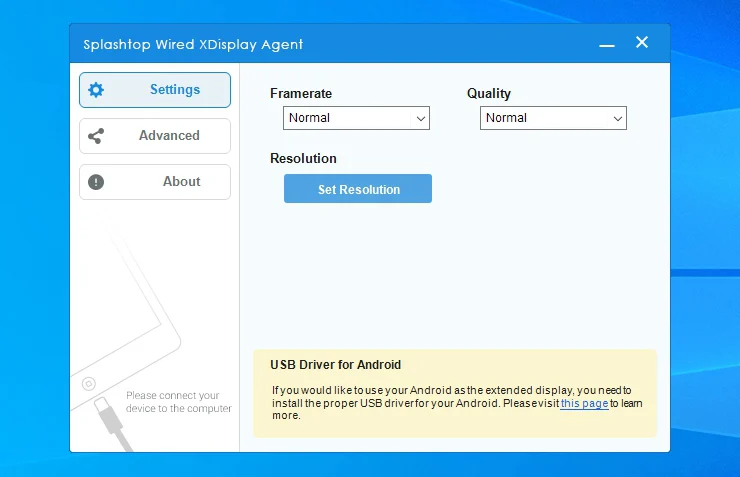
Duet Display: A Better, Pricier Alternative
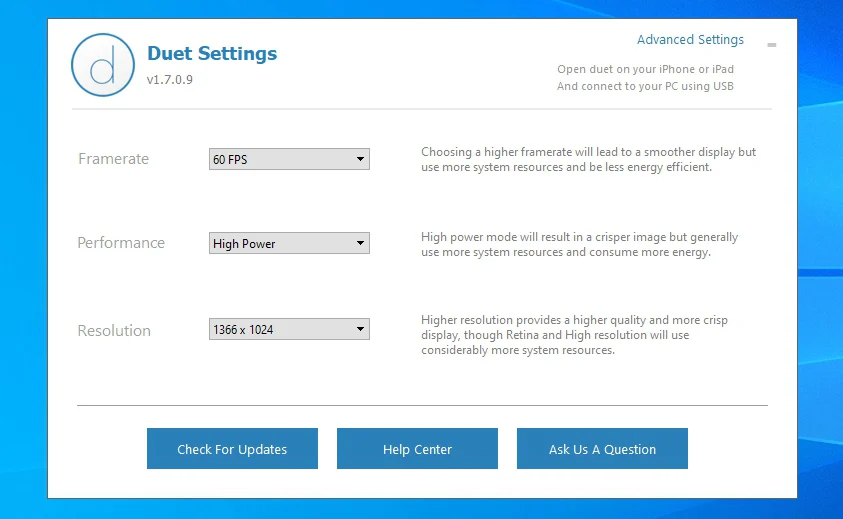
If you want the smoothest experience possible, Duet Display is the best app I’ve tested for turning an iPad into a second monitor. Like Splashtop, it has an app for your tablet that connects to a companion app on your computer. You’re free to test out the service for 10 minutes at a time, but for longer usage (or additional features, like wireless connections) you need to subscribe to a tiered pricing plan.
Sign up for an account, then install the desktop and tablet apps. With the desktop app running in the background on your PC, plug your tablet in via USB and launch the Duet Display mobile app. If you pay for a premium plan, make sure to sign in to wirelessly connect your devices. You must then enable screen sharing in Duet settings. Select the computer under the Air tab in the app to connect.
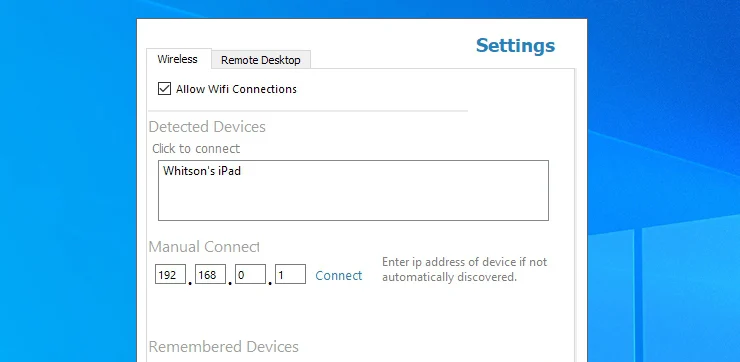
Finally, click the Duet Display icon on your PC to gain access to a few other settings, like the frame rate and resolution your tablet uses. For me, the default settings worked great, but if you find it’s being a bit sluggish on an older laptop, lowering the resolution, frame rate, or power usage from this window may help. Duet Display may be more expensive than its competitors, but it’s been the smoothest experience by far. If you use your iPad as a second monitor regularly, it’s worth the price.
