We trust there’s a good reason you need to get on that Wi-Fi network. When you don’t have login credentials, these tricks can help you connect.
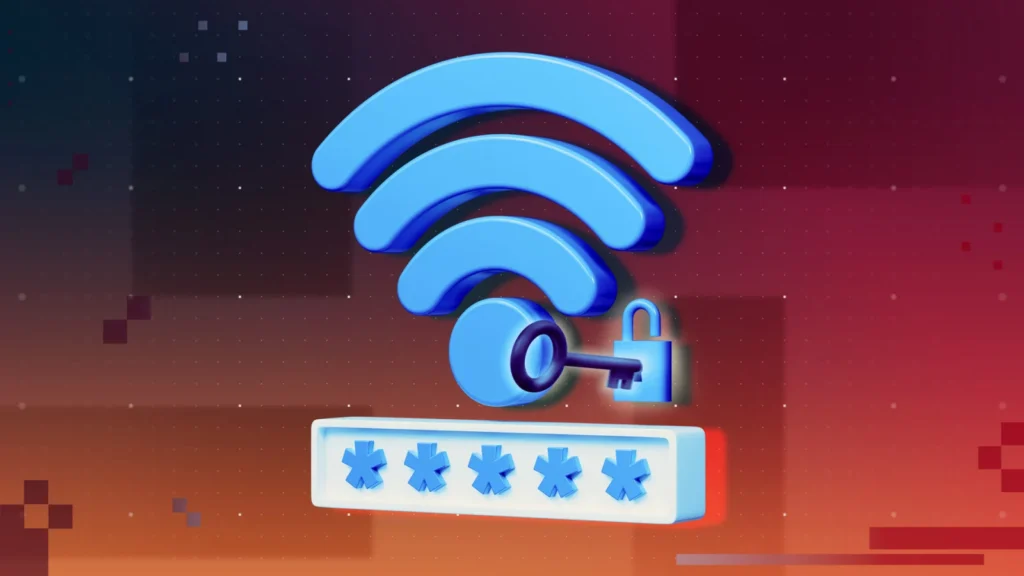
We’ve all been there: You need fast internet and can see a Wi-Fi network with a strong signal listed on your device, but there’s a lock icon next to the network name. That indicates security is activated. Without a password or passphrase, you’re not going to get access.
Even more maddening is if it’s your own network or one you regularly access and the password has completely slipped your mind.
There are a lot of reasons people secure their Wi-Fi connections—keeping out people using up the bandwidth without paying is a big one, especially on public hotspots. But sometimes you need access no matter what.
We’ll show you how to access that locked network, starting with easy methods to find the passwords for previously accessed networks and moving on to how to reset your network. Finally, we’ll show you some tools for cracking the codes that get you into networks you’ve never accessed before.
Recover the Passwords Already Stored on Your System
This trick is all about getting Wi-Fi network password (or network security key) you should probably know, but it only works when the network was previously accessed on the device.
Most phone and computer OSes create a profile for every Wi-Fi network to which you connect. If you tell the system to forget the network, it also forgets the password, so this trick won’t work in that case. But few people ever explicitly do that.
In Windows, go to a Command Prompt with administrative privileges. Click the Start Menu, type “cmd” (no quotes), and the menu will show a Command Prompt; right-click that entry and select Run as administrator. That will open the black box full of text with the prompt inside—it’s the line with a right-facing arrow at the end, probably something like C:\WINDOWS\system32\>. A blinking cursor will indicate where you type. Start with this:netsh wlan show profile
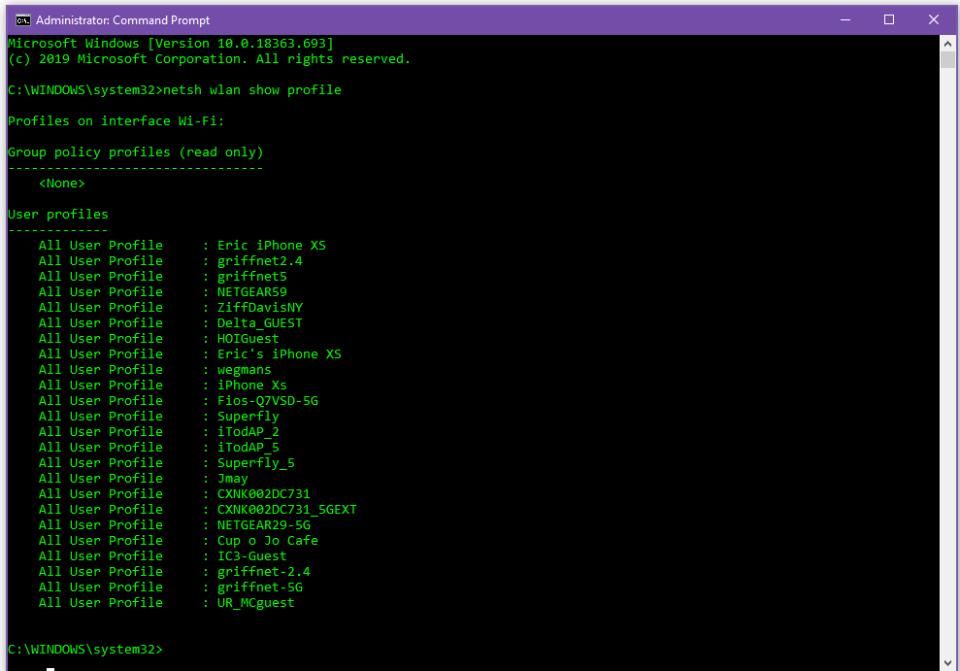
The results bring up a section called User Profiles—those are all the Wi-Fi networks (aka WLANs or wireless local area networks) you’ve accessed and saved. Pick the network you want the password for, highlight it, and copy it. At the prompt below, type the following, but replace the Xs with the network name you copied; you need the quotation marks only if the network name has spaces in it, as in “Cup o Joe Cafe.”netsh wlan show profile name=”XXXXXXXX” key=clear
In the new data that comes up, look under Security Settings for the line Key Content. The word displayed is the Wi-Fi password or key you are missing. (If you don’t like the command line, third-party password-recovery software such as Cain & Abel or WirelessKeyView do the same thing.)
In macOS, open up the Spotlight search (Cmd+Space) and type Terminal to get the Mac equivalent of a command prompt. Type the following, replacing the Xs with the network name.security find-generic-password -wa XXXXX
For several more tips to view Wi-Fi passwords for networks you’ve attached to before, even on a smartphone, read How to View Saved Wi-Fi Passwords.
Reset the Router When There’s No Other Option
You can’t do this remotely—you need physical access to the router. Before you do a full router reset to the factory settings simply to get on your own Wi-Fi, first try to log into the router. From there, you can easily reset a forgotten Wi-Fi password or passkey.
That’s not possible if you don’t know the router’s password. (The Wi-Fi password and router password are not the same, unless you went out of your way to assign the same password to both.) Resetting the router works only if you have access via Wi-Fi (which we’ve just established you don’t) or physically, using an Ethernet cable.
If you have a router that came from your internet service provider (ISP), check the stickers on the unit before a reset. Your ISP might have printed the SSID (the service set identifier, aka the Wi-Fi network’s name) and network security key (password) on the device.
Here’s the nuclear option: Almost every router in existence has a recessed reset button. Push it with a pen or an unfolded paperclip, hold for 10 seconds, and the router will return to factory settings.

Once a router resets, you’ll need that other username/password combo to access the router itself. Again, do this via a PC attached to the router via Ethernet; resetting the router probably killed your Wi-Fi connection for the moment. The actual access is typically done with a web browser, though many routers and whole-home mesh systems can now be controlled via an app.
Some routers may also have a sticker displaying the default Wi-Fi network name (SSID) and network security key (password) so that you can reconnect to Wi-Fi after a reset.
The URL to type into the browser to access a router’s settings is typically 192.168.1.1 or 192.168.0.1 or some variation thereof. To determine which one to use on a PC connected to the router via Ethernet, open a command prompt and type ipconfig. Look among the gobbledygook for an IPv4 Address, which will start with 192.168. The other two spaces, called octets, are going to be different numbers between 0 and 255. Note the third octet (probably a 1 or 0). The fourth is specific to the PC you’re using to log into the router.
In the browser, type 192.168.x.1, replacing the X with the number you found in the ipconfig search. The 1 in the last octet should point at the router—it’s the number-one device on the network. (For full details, read How to Access Your Wi-Fi Router’s Settings.)
At this point, the router should ask for that username and password (which, again, is probably not the same as the Wi-Fi SSID and network security key). Check your manual or go to RouterPasswords.com, which tells people the default username and password on every router ever created. In some cases, you’ll need the router’s model number.
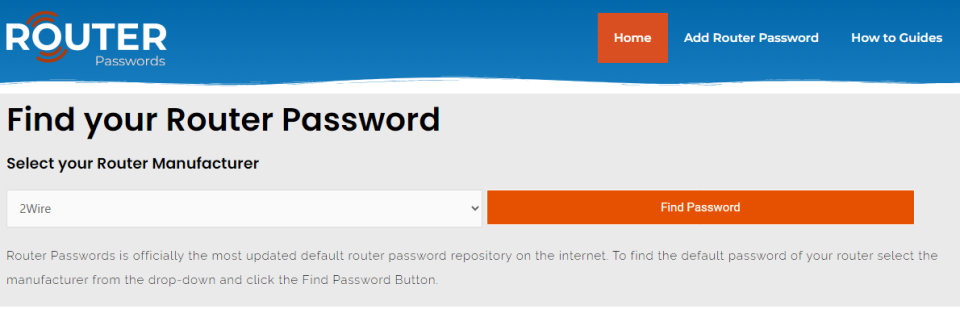
You’ll quickly discern a pattern among router makers of defaulting to “admin” as the username and “password” as (you guessed it) the password. Since most people are lazy and don’t change the default password, try those options even before hitting the reset button. Once you’re in the Wi-Fi settings, turn on the wireless network or networks and assign strong-but-easy-to-recall passwords. After all, you don’t want neighbors to use your Wi-Fi without your permission.
Make that Wi-Fi password easy to type on a mobile device, too. Nothing is more frustrating than trying to get a smartphone connected to Wi-Fi with some impossible-to-key-in-via-thumbs nonsense, even if it is the most secure password you’ve ever created.
